
In the fast-paced world of software development, where deadlines loom and complexity abounds, maintaining focus and productivity can be a daunting challenge. Amidst a barrage of notifications, emails, and multitasking demands, developers often find themselves struggling to stay in the zone, leading to decreased efficiency and suboptimal code quality. Enter the savior: distraction-free mode, a powerful tool that promises to transform your coding experience and unlock new levels of concentration and creativity.
The Perils of Distractions in Software Development
Before delving into the intricacies of distraction-free mode, it’s essential to understand the profound impact distractions can have on your coding workflow. According to a study by the University of California, Irvine, it takes an average of 23 minutes and 15 seconds for a knowledge worker to regain their focus after being interrupted. For developers, these frequent disruptions can lead to costly errors, compromised code quality, and decreased productivity.
“Distractions are the bane of programmers everywhere. They break your flow, disrupt your thought process, and can lead to costly mistakes.” – Jeff Atwood, Co-founder of Stack Overflow and Discourse
In the era of open offices, constant pings, and the allure of social media, maintaining a state of deep focus has become increasingly challenging. Developers often find themselves context-switching between tasks, leading to cognitive overload and a decrease in overall efficiency. It’s no wonder that many programmers yearn for a distraction-free environment where they can immerse themselves in their code without interruptions.
The Distraction-Free Mode: A Sanctuary for Focused Coding
Distraction-free mode, also known as full-screen mode or zen mode, is a powerful feature offered by many modern code editors and IDEs (Integrated Development Environments). When activated, it strips away all non-essential elements from the user interface, leaving only the code editor and a minimalistic workspace. This creates a distraction-free environment that allows developers to focus solely on their code, without the visual clutter and potential distractions of menus, toolbars, and other UI components.
By eliminating visual noise, distraction-free mode helps developers enter a state of deep concentration, often referred to as “flow” or “the zone.” In this state, programmers can fully immerse themselves in their work, leading to increased productivity, better code quality, and a heightened sense of creativity and problem-solving ability.
“Distraction-free mode is like a sanctuary for my mind. It allows me to block out the noise and focus purely on the code, enabling me to write better, more efficient solutions.” – Sarah Drasner, Senior Cloud Advocate at Microsoft and renowned front-end developer
Comparing Distraction-Free Modes: A Tale of Two Titans
While many code editors and IDEs offer distraction-free mode, not all implementations are created equal. Let’s take a closer look at two of the most popular options: Visual Studio Code (VS Code) and Sublime Text.
| Feature | Visual Studio Code | Sublime Text |
| Distraction-Free Mode Activation | Ctrl+K Z (Windows/Linux) or Cmd+K Cmd+F (Mac) | Shift+F11 |
| Customization Options | Extensive customization options for fonts, colors, and layout | Limited customization options |
| Keyboard Shortcuts | Extensive keyboard shortcut support for common actions | Extensive keyboard shortcut support for common actions |
| Integration with Extensions | Rich ecosystem of extensions and plugins | Extensive package ecosystem |
| Syntax Highlighting | Robust syntax highlighting with support for various languages | Robust syntax highlighting with support for various languages |
| Font Ligatures | Native support for font ligatures (e.g., =>) | Limited support for font ligatures |
| Multi-Cursor Editing | Supports multi-cursor editing for efficient code manipulation | Supports multi-cursor editing for efficient code manipulation |
While both Visual Studio Code and Sublime Text offer excellent distraction-free modes, Visual Studio Code stands out with its extensive customization options and native support for font ligatures, making it a popular choice among developers who value a highly personalized coding experience.
However, it’s worth noting that the choice between these two editors often comes down to personal preference and specific project requirements. Many developers swear by Sublime Text’s snappy performance and minimalistic approach, while others appreciate the rich ecosystem of extensions and tools available in Visual Studio Code.
“I’ve tried various code editors over the years, but Sublime Text’s distraction-free mode remains my go-to for those times when I need to buckle down and focus solely on writing code.” – Wes Bos, Full Stack JavaScript Developer and Instructor
Beyond Distraction-Free Mode: Embracing a Focused Mindset
While distraction-free mode is a powerful tool, it’s important to recognize that achieving true focus and productivity in software development goes beyond just enabling a feature in your code editor. Embracing a focused mindset requires a holistic approach that encompasses various practices and techniques.
- Pomodoro Technique: The Pomodoro Technique is a time management method that involves working in focused sprints (typically 25 minutes) followed by short breaks. This technique can help you establish a rhythm of concentrated work and prevent burnout.
- Mindfulness and Meditation: Incorporating mindfulness practices and meditation into your daily routine can help calm your mind, reduce stress, and improve your ability to focus. Even a few minutes of deep breathing exercises can work wonders in centering your attention.
- Environment Optimization: Optimize your physical workspace to minimize distractions. This may involve noise-canceling headphones, adjustable lighting, and minimizing clutter.
- Task Batching: Instead of constantly context-switching between tasks, batch similar tasks together. This can help you maintain focus and avoid the cognitive overhead of switching between different types of work.
- Digital Minimalism: Adopt a philosophy of digital minimalism by disabling unnecessary notifications, closing unnecessary tabs and applications, and limiting your exposure to distracting websites and social media platforms during focused work sessions.
By combining the power of distraction-free mode with these complementary practices, you can cultivate a deep state of focus and unlock your full potential as a software developer.
FAQs: Addressing Common Concerns
Q: Won’t I miss important notifications or messages in distraction-free mode?
A: Most code editors and IDEs allow you to configure notifications and alerts to appear even in distraction-free mode. This way, you won’t miss important updates while still maintaining a focused coding environment.
Q: How do I switch between files or projects in distraction-free mode?
A: Most code editors provide keyboard shortcuts or sidebar menus to navigate between files and projects, even in distraction-free mode. Popular editors like VS Code and Sublime Text have robust file and project management features that work seamlessly in distraction-free mode.
Q: Can I customize the appearance of distraction-free mode?
A: Absolutely! Most code editors offer extensive customization options for fonts, color themes, and layout settings, allowing you to tailor the distraction-free mode to your personal preferences.
Q: What if I need to reference documentation or resources while coding?
A: Many developers find it helpful to have a separate dedicated workspace or monitor for referencing documentation, resources, or other materials while coding in distraction-free mode. This setup allows you to maintain a focused coding environment while still having access to the necessary information.
Q: How do I ensure I don’t get too immersed in distraction-free mode and neglect other important tasks?
A: It’s crucial to strike a balance between focused coding sessions and other responsibilities. Consider using time-tracking tools or pomodoro timers to ensure you take regular breaks and attend to other tasks as needed.
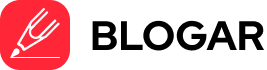
One reply on “Rethink Your Computer: Useful Tricks for Writers on Keyboard”
Also I find very helpful is the Ctrl + C to copy things it makes it pretty fast