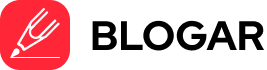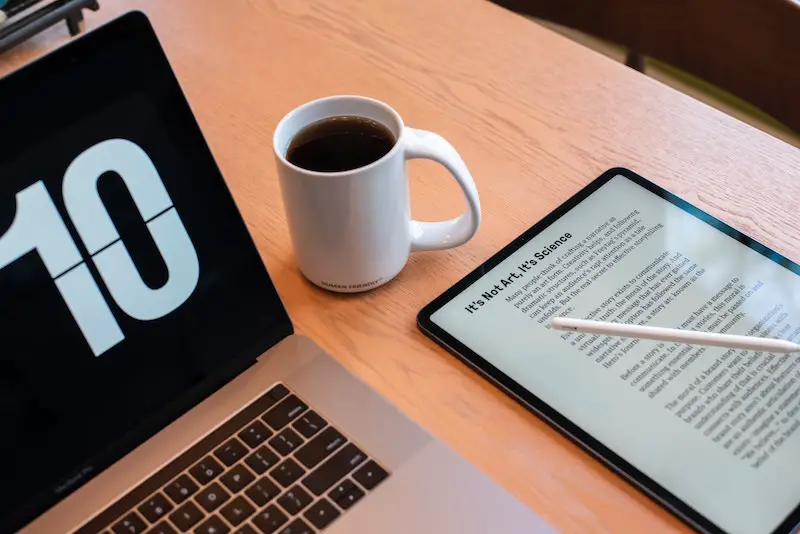
In the ever-evolving world of digital publishing, formatting your book for various eBook formats is crucial for reaching a broader audience. The ePub and Mobi formats are among the most popular choices for eReaders and eBook distribution platforms. In this comprehensive guide, we’ll dive into the intricacies of formatting your book for these formats, ensuring a seamless reading experience across devices.
- Understanding ePub and Mobi Formats
- ePub (Electronic Publication)
- Mobi (Mobipocket)
- Comparison Table: ePub vs. Mobi
- Step-by-Step Guide: Formatting for ePub and Mobi
- 1. Prepare Your Manuscript
- 2. Choose Your Formatting Tool
- 3. Format for ePub
- 4. Format for Mobi
- 5. Validate and Test
- Frequently Asked Questions (FAQs)
Understanding ePub and Mobi Formats
Before we delve into the formatting process, let’s briefly explore the differences between ePub and Mobi formats:
ePub (Electronic Publication)
- Open-source format: Developed by the International Digital Publishing Forum (IDPF), ePub is an open and free standard for digital publications.
- Reflowable content: ePub files adapt their layout and formatting to different screen sizes and orientations, ensuring an optimal reading experience across devices.
- Supported devices: ePub is widely supported by various eReaders, tablets, and mobile devices, including Apple’s iBooks, Google Books, Kobo eReaders, and more.
Mobi (Mobipocket)
- Proprietary format: Originally developed by Mobipocket, Mobi is a proprietary format owned by Amazon.
- Fixed layout: Unlike ePub, Mobi files maintain a fixed layout, which may not render well on devices with different screen sizes.
- Primary use: Mobi is primarily used for Kindle eReaders and the Kindle app, making it a popular choice for authors publishing on Amazon’s Kindle platform.
While both formats have their advantages and drawbacks, understanding their differences will help you make informed decisions when formatting your book for various platforms and devices.
Comparison Table: ePub vs. Mobi
To help you better understand the key differences between ePub and Mobi formats, we’ve compiled a comprehensive comparison table:
| Feature | ePub | Mobi |
| Format Type | Open-source | Proprietary (Amazon) |
| Layout | Reflowable | Fixed |
| Supported Devices | Wide range (Apple, Google, Kobo, etc.) | Primarily Kindle eReaders and app |
| Multimedia Support | Limited (images, audio, video) | Limited (images, audio) |
| DRM (Digital Rights Management) | Supported | Supported (Amazon DRM) |
| Accessibility Features | Strong (text-to-speech, font customization) | Limited |
| Markup Language | XHTML/HTML5, CSS | Proprietary markup |
| Metadata Support | Extensive (title, author, publisher, etc.) | Limited |
| Table Support | Basic | Basic |
| Image Support | Good (inline and external) | Good (inline and external) |
This comparison table highlights the key differences in features, support, and capabilities between ePub and Mobi formats. Use this information to guide your formatting decisions based on your target audience, distribution platforms, and specific requirements.
Step-by-Step Guide: Formatting for ePub and Mobi
Now that we’ve covered the basics, let’s dive into the step-by-step process of formatting your book for ePub and Mobi formats:
1. Prepare Your Manuscript
Before you start formatting, ensure that your manuscript is in a clean and organized state. This includes:
- Consistent formatting (e.g., headings, paragraphs, styles)
- Properly formatted front and back matter (e.g., title page, copyright page, table of contents)
- Proofread and edited content
Having a well-structured and error-free manuscript will make the formatting process smoother and more efficient.
2. Choose Your Formatting Tool
There are various tools available for formatting eBooks, ranging from dedicated software to online converters. Here are some popular options:
- Calibre: A free and open-source eBook management software that includes powerful conversion and formatting capabilities.
- Scrivener: A popular writing software that offers built-in eBook compilation and formatting features.
- Sigil: An open-source ePub editor that allows you to create and edit ePub files directly.
- Online Converters: Services like Draft2Digital, Reedsy, and Smashwords offer online conversion tools for formatting your book for various eBook formats.
Evaluate the features, ease of use, and pricing (if applicable) of these tools to find the one that best suits your needs and workflow.
3. Format for ePub
To format your book for the ePub format, follow these general steps:
- Import or create a new project: Depending on your chosen tool, import your manuscript or create a new project.
- Structure your content: Organize your content into chapters, sections, and other relevant divisions.
- Apply styles and formatting: Use the tool’s formatting options to apply consistent styles (e.g., headings, paragraphs, block quotes) throughout your book.
- Insert images and multimedia: Add images, illustrations, or other multimedia elements as necessary, ensuring they are properly embedded and formatted.
- Generate metadata: Provide essential metadata such as the book title, author name, publisher information, and description.
- Preview and validate: Preview your formatted book to identify and correct any formatting issues. Validate the ePub file to ensure compliance with industry standards.
- Export as ePub: Once you’re satisfied with the formatting, export your book as an ePub file.
4. Format for Mobi
While the overall process of formatting for Mobi is similar to ePub, there are some specific considerations:
- Use a Mobi-compatible tool: Tools like Calibre, Scrivener, or Kindle Previewer (provided by Amazon) can help you format your book for the Mobi format.
- Follow Amazon’s formatting guidelines: Amazon has specific formatting guidelines for Mobi files, which you should carefully review and follow.
- Test on Kindle devices and apps: Preview your formatted book on actual Kindle devices and apps to ensure proper rendering and functionality.
- Export as Mobi or upload to Amazon: Depending on your chosen tool, either export your book as a Mobi file or upload it directly to Amazon’s Kindle Direct Publishing (KDP) platform.
5. Validate and Test
Before distributing your eBook, it’s essential to validate and test your formatted files thoroughly:
- Validation tools: Use online validation services or built-in validation features in your formatting tool to ensure compliance with industry standards.
- Device testing: Test your eBook on various devices and eReaders to identify and resolve any rendering or compatibility issues.
- Proofreading: Thoroughly proofread your formatted eBook to catch any potential errors or formatting inconsistencies.
Frequently Asked Questions (FAQs)
How do I preserve my book’s formatting when converting to ePub or Mobi?
To maintain your desired formatting, use a formatting tool that supports importing styles and formatting from your original manuscript. Additionally, carefully apply and customize styles within the tool to ensure consistency throughout your eBook.
Can I include multimedia elements like videos or audio in my eBook?
While ePub and Mobi formats offer limited support for multimedia elements, it’s generally recommended to keep your eBook content focused on text, images, and basic audio files. Complex multimedia elements may not render correctly across all devices and platforms.
How do I handle tables and charts in my eBook?
Both ePub and Mobi formats provide basic support for tables and charts. However, complex tables or charts may not render properly on all devices. It’s advisable to simplify your tables and charts as much as possible, or consider providing them as separate image files for better compatibility.
Can I include DRM (Digital Rights Management) protection in my eBook?
Yes, both ePub and Mobi formats support DRM protection. However, the implementation and requirements may vary depending on your chosen distribution platform or retailer. Make sure to follow their specific guidelines for applying DRM to your eBook.
How do I ensure accessibility for readers with disabilities?
The ePub format has stronger accessibility features compared to Mobi, such as support for text-to-speech and font customization. When formatting your eBook, follow accessibility best practices, including proper markup, alternative text for images, and appropriate navigation structures.